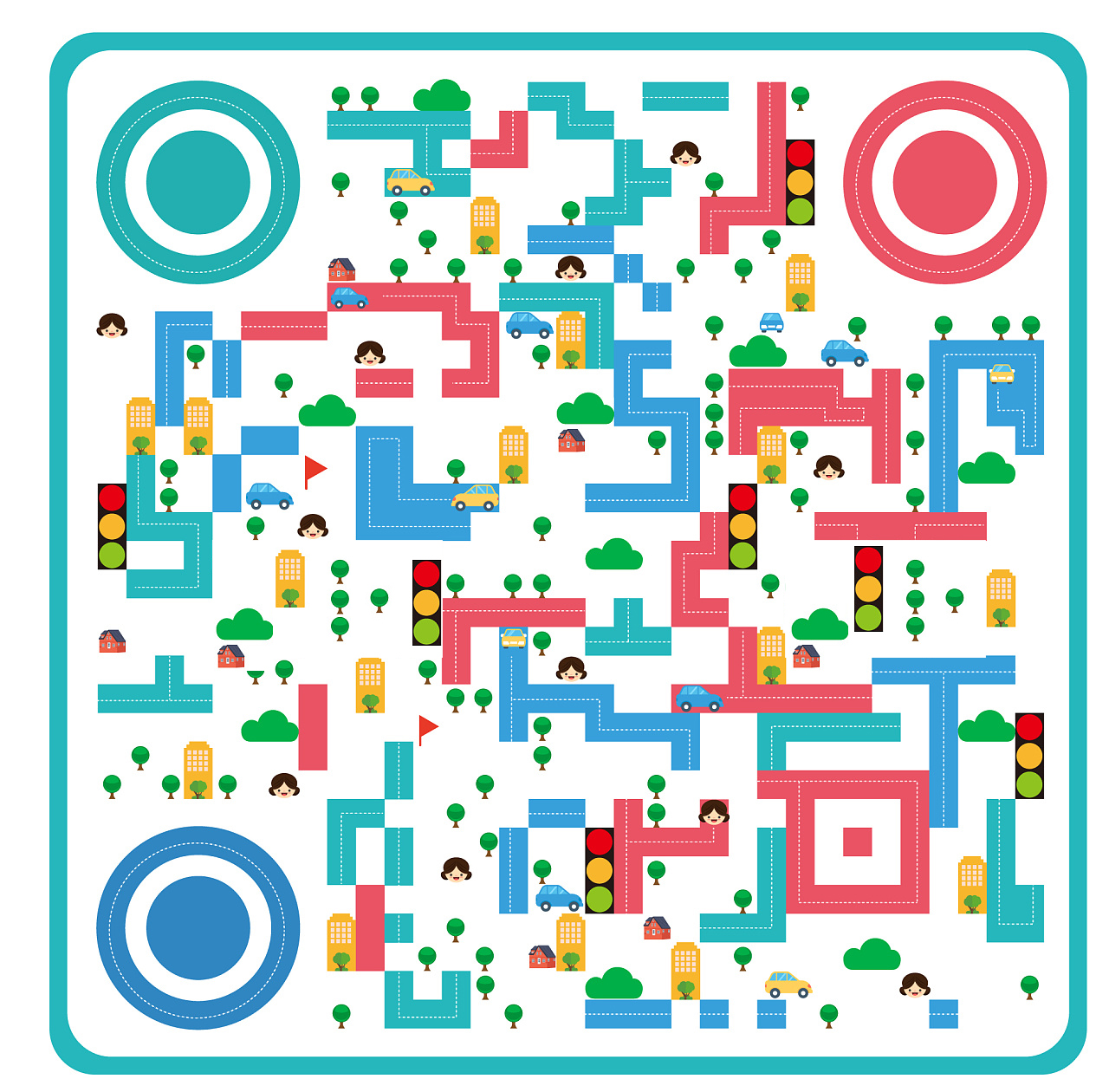配置
更新: 6/24/2025 字数: 0 字 时长: 0 分钟
目录
搭建完成后,已经有了一个完善的目录
在此基础上,我们可以进行修改和新增
.
├─ docs
│ ├─ .vitepress
│ │ └─ config.mts <-- 配置文件已由ts变成mts
│ ├─ api-examples.md <-- 文章1
│ ├─ markdown-examples.md <-- 文章2
│ ├─ guide <-- 新增目录
│ │ └─ index.md <-- 新增目录的首页
│ └─ index.md <-- 首页
└─ package.json生成的 HTML 页面会是这样:
api-examples.md --> /api-examples.html
markdown-examples.md --> /markdown-examples.html
index.md --> /index.html (可以通过 / 访问)
guide/index.md --> /guide/index.html (可以通过 /guide/ 访问)基础配置
在当前目录,右键用 vscode 打开 ,没有的请自行安装VScode
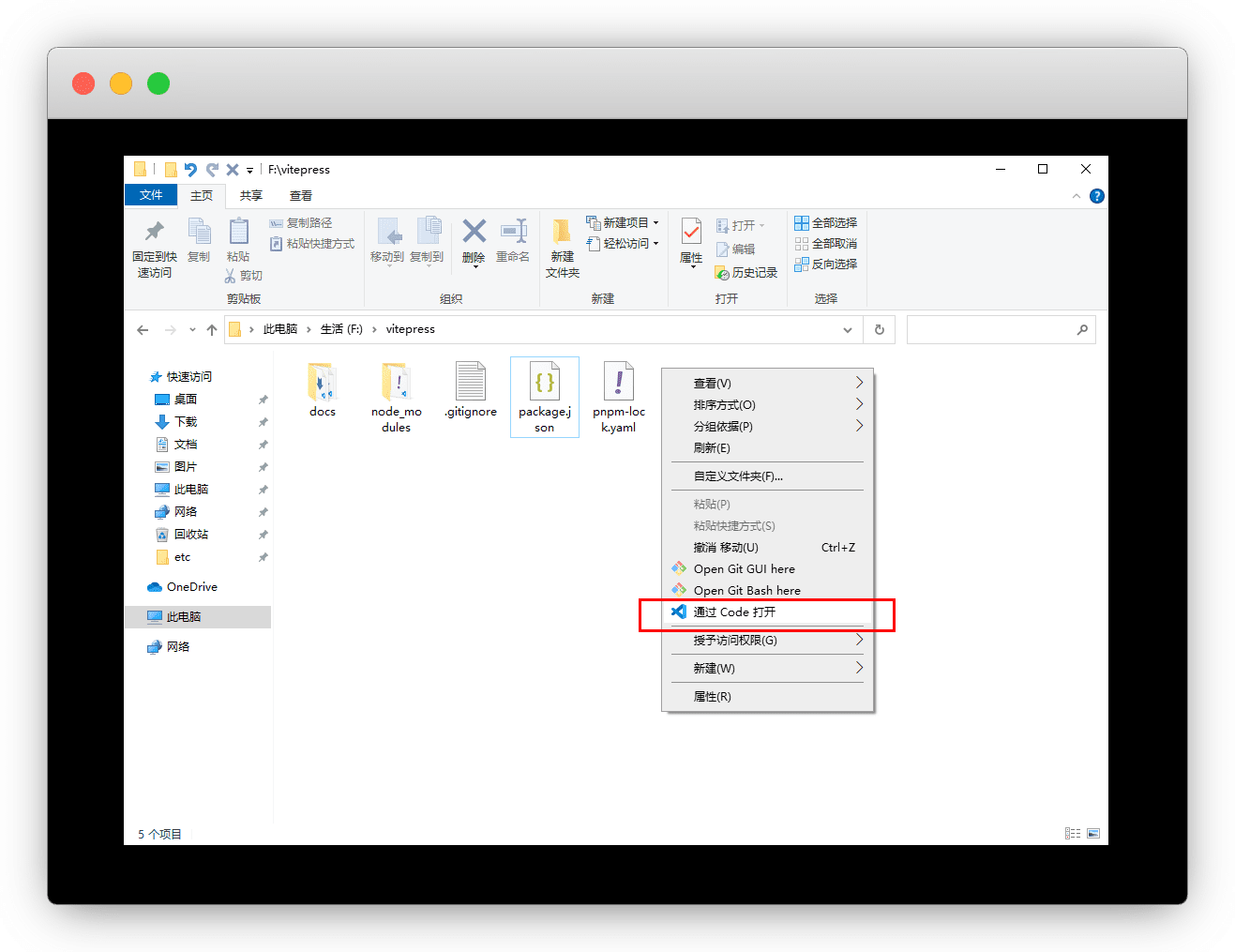
然后按 Ctrl+`(~) 键 (ESC下面的那个键),调出终端,正式开始开发

展开右侧目录,找到 config.mts
md
.
├─ docs
│ ├─ .vitepress
│ │ └─ config.mts <-- 配置文件,支持js、ts、mjs、mts
│ ├─ api-examples.md
│ ├─ markdown-examples.md
│ └─ index.md
└─ package.json
配置已经写好了,在此基础上修改就行了
ts
import { defineConfig } from 'vitepress'
// https://vitepress.dev/reference/site-config
export default defineConfig({
title: "My Awesome Project",
description: "A VitePress Site",
themeConfig: {
// https://vitepress.dev/reference/default-theme-config
nav: [
{ text: 'Home', link: '/' },
{ text: 'Examples', link: '/markdown-examples' }
],
sidebar: [
{
text: 'Examples',
items: [
{ text: 'Markdown Examples', link: '/markdown-examples' },
{ text: 'Runtime API Examples', link: '/api-examples' }
]
}
],
socialLinks: [
{ icon: 'github', link: 'https://github.com/vuejs/vitepress' }
]
}
})如何重新进入开发模式
如何退出
ctrl+c 即可退出开发模式
sh
pnpm run docs:devsh
yarn docs:devsh
npm run docs:devsh
bun run docs:dev纯净链接
这是一个简单又麻烦的事,可以等网站初上线后,再来完善
它需要服务器支持,默认情况下Vitepress的链接以 .html 结尾
服务器支持
Netlify 和 GitHub Pages 是无需配置
确保文章在引用是没有使用 *md 的后缀名
[Getting Started](./getting-started)
[Getting Started](../guide/getting-started)然后在 config.mts 中配置如下
ts
import { defineConfig } from 'vitepress'
export default defineConfig({
cleanUrls:true, //开启纯净链接
})服务器不支持
需要变更下目录,将原先的文档放入文件夹中
原先的 api-examples.md 变成了 api-examples/index.md
md
.
├─ docs
│ ├─ .vitepress
│ ├─ api-examples
│ │ └─ index.md <-- 文章1
│ ├─ markdown-examples
│ │ └─ index.md <-- 文章2
│ └─ index.md <-- 首页
└─ package.json